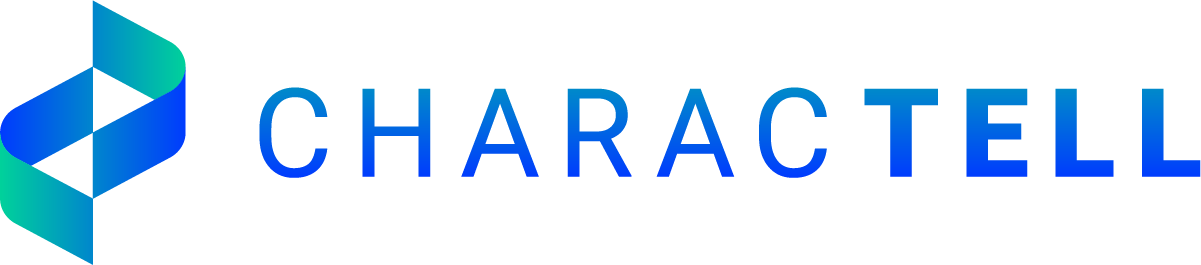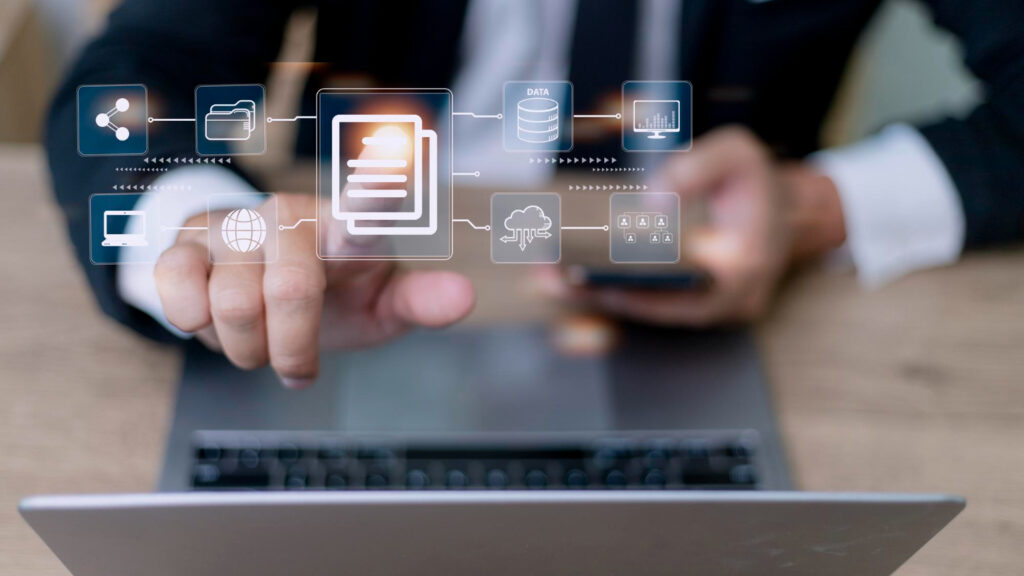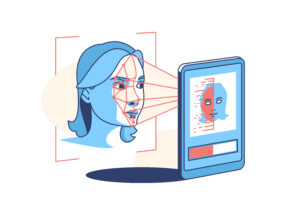Today, most businesses prioritize efficiency and convenience for their operations or processes. But did you know that one way to achieve your desired business efficiency is through digitizing existing printed or written documents?
Digitization has become a norm for business operations. It converts information into a digital and computer-readable format. Moreover, digitization is a vital step for a company’s digitalization effort, which maximizes the converted information to transform business models and create value-producing opportunities.
Now, we will focus on one digitization technology used by industries, which is optical character recognition (OCR).
Understanding Optical Character Recognition
When we scan a document or save a picture of a written or printed text, the computer cannot “read” its text and only see it as an image. But with OCR, your computer can identify written or printed characters and convert them to machine-encoded text.
For instance, if you have a digital image copy of a tax form, using OCR, you can convert the image into a word-formatted file, so you can easily edit the tax form. Furthermore, in offices where paperwork is crucial, you can use OCR to convert a scanned file to a text file to search characters, words, or sentences easily – making your work more efficient.
Benefits of Optical Character Recognition
If you want to use OCR for your business operations, listed below are some of its benefits:
- Instant Digitization. Instead of manually inputting data, which is prone to human error, you can use OCR to digitize documents instantly and save them in many different formats, such as PDF, XLM, JSON, and PNG.
- Improve Work Efficiency. OCR makes document recognition and data extraction faster, which results in higher productivity and work efficiency. With OCR, workers don’t have to consume too much time finding data or information.
- Less Storage Space. Once the OCR extracts the data, you can store the information in electric format on the servers, eliminating paper piles in storage space. With OCR, you can easily achieve a paperless approach.
- Higher Security. Information security is of great importance in any business. However, data written on paper can be misplaced, destroyed, or stolen. By digitizing documents using OCR, you don’t have to worry about these things.
- Easier to Update. Over time, some data, such as personal information, may need updating. After the document processing of OCR, your file can now be edited or updated whenever you want.
![]()
Steps Involving Optical Character Recognition
To further understand how OCR works, let’s dive into the step-by-step process it undergoes to extract an accurate machine-encoded text.
Step #1: Pre-Processing
In order to get an accurate conversion of the document, the image of the scanned, printed, typed, or written file should undergo pre-processing treatments. Different techniques, such as de-skewing and noise removal, can improve the chance of recognizing the characters in the document.
Later, we will further discuss how to improve OCR results using the different pre-processing techniques.
Step #2: Segmentation
In OCR’s document recognition, segmentation classifies the text to the group they belong to. There are two steps in segmentation – word and text line detection and script recognition.
Word and text line detection determines the text lines and the words included in those lines. Meanwhile, script recognition identifies the script or written style used through the characters, words, text lines, and pages.
Step #3: Character Recognition
After segmentation, the OCR divides the document into sections or groups to recognize characters. One approach to identifying the characters is through matrix matching. This approach has a database of character matrices used to compare each character of the document pixel by pixel.
On the other hand, the feature recognition approach also has a database, but this time, it compares text patterns and character features, such as size, lines, shape, and structure.
Step #4: Post-Processing
Post-processing consists of algorithms and techniques to obtain the best machine-encoded text from a document. It usually contains a database for spelling and grammar checks. Also, it can check for missing pages, titles, paragraphs, and tables.
Meanwhile, some OCR technology also considers the context of the sentences and paragraphs to finish the post-processing step.
Applications of OCR in Different Industries
Different industries rely on OCR for intelligent document processing. Here are some of the processes that rely on OCR:
- Insurance companies use OCR technology to facilitate insurance claim processing since it offers efficiency and security to the company and clients alike.
- For road accident management, OCR can read license plates through a captured CCTV image.
- In banking, OCR can validate signatures and handwriting for checks.
- OCR helps digitization of information in industries that deal with an enormous amount of data, such as the healthcare and legal sectors.
- OCR assists visually-impaired people by scanning text, which a program can read aloud.
- Self-driving vehicles use OCR to detect road signs and essential images for automated driving.
Common Problems Affecting OCR Results
OCR needs to meet some requirements to generate accurate and perfect results. So you cannot always get the outcome you desire. Here are some of the common issues that can affect OCR results, especially template-based OCR:
1.Document Quality
OCR results depend on the quality of the document you wish to convert. So don’t expect a blurry scanned image can generate an accurate OCR result. Accuracy also drops for characters with less than 20 pixels of height.
2.Limited to the Template or Database Available
OCR uses templates or databases to compare characters, features, patterns and many more. More often than not, OCR systems have a hard time recognizing handwritten text files since lines, patterns, or shapes may differ from person to person.
3.Table Recognition
OCR systems usually have a hard time converting tables into machine-encoded text. Tables may contain too many digits, sometimes with commas and a period, which OCR programs fail to recognize. Moreover, table cells are often merged after OCR processing.
4.Font Issues
Small fonts (less than 6pt) and typewriter fonts with low-contrast text would not generate an accurate OCR result. In converting data to machine-encoded text, it is best to use images or scanned pages of typewritten documents.
Best Practices to Improve OCR Results
As mentioned earlier, OCR results depend on the quality of the scanned or image of the printed, written, or typed document you wish to process. Its quality can be affected during its creation, capture, or OCR pre-processing.
To ensure accurate OCR results, follow the practices listed below:
Table Creation
As discussed, OCR programs don’t do well with tables. You have an option to manually input the tables after running the OCR, but you can also scan them as black and white images and put them on the file you wish to process.
However, note that this could consume more memory, and a scanned picture of a large table is difficult to fit on a page.
Image Scanning
For images, note that there are three general types of images you can process using OCR – black and white line art, black and white photographs, and colored photographs.
In general, saving images as JPEG can generate adequate OCR result resolution. But to get the best OCR results, follow the steps guide below:
- Black and white line art → scan in line art mode → save as GIF or PNG
- Black and white photograph → scan in grayscale mode → save as GIF or JPEG
- Colored photograph → scan in color mode → save as JPEG
Furthermore, in scanning images, the recommended resolution is 300 dpi for text with a font size greater than 8 or 400-600 dpi for text with a font size less than 8. Anything beyond 600 dpi won’t show improvement.
Lastly, for old and discolored documents, scanning them in RGB mode and saving them as JPEG may generate the best OCR result.
Special Characters Processing
In general, characters for formulas might need manual input after OCR processing. In the case of special characters, if they can be related to a specific language, you need to set it to the specific language to generate better OCR results.
De-skewing
If the capture or scan of the image is not aligned, it is best to tilt the image a few degrees clockwise or counterclockwise to align lines vertically and horizontally.
Binarization
If your text contains too many colors, the OCR will find it hard to process. So as part of the pre-processing techniques, you can set an image to black and white so the OCR can easily distinguish the text and the background. The characters should have sharp borders and be in high contrast.
Noise Removal
Usually, scanned copies of books can get small spots and lines due to some dirt on the book or machine while scanning. Noise removal aims to remove these unnecessary spots and smoothen the scanned image.
Thinning
For images with typewritten text, the size, width, and shape of the characters are consistent in their respective text lines. However, that is not the case for images of handwritten text. Thus, thinning is a vital pre-processing technique in OCR. It makes the handwritten text’s size and stroke consistent throughout the file.